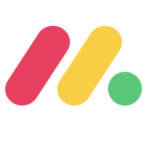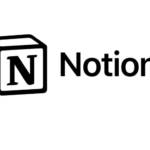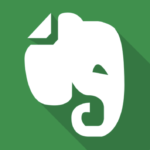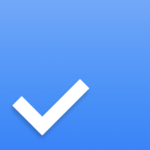Hostinger
Hostinger is a globally recognized web hosting provider known for its affordability and performance
Hostinger Overview
- Hostinger
- Features
- Benefits
- Pricing
Hostinger is a popular web hosting provider known for its affordability and reliability. It offers a range of hosting plans to suit different website needs, from shared hosting for beginners to VPS and cloud hosting for more demanding websites. In this guide, we will walk you through the process of using Hostinger, from signing up to managing your website.
1. Signing Up for Hostinger
- Visit the Hostinger website and click on the "Get Started" button.
- Choose the hosting plan that best suits your needs.
- Fill in your personal information and payment details.
- Once your payment is processed, you will receive an email with your login credentials.
2. Accessing Your Hostinger Account
- Once you have signed up, you will be able to access your Hostinger account by logging in to the Hostinger website.
- You will be taken to your Hostinger dashboard, where you can manage all aspects of your hosting account.
3. Creating a Website
- Hostinger offers a website builder that allows you to create a website without any coding knowledge.
- To create a new website, click on the "Website Builder" button in your Hostinger dashboard.
- Choose a template for your website and start customizing it.
- You can add pages, sections, and elements to your website using the website builder's drag-and-drop interface.
4. Managing Your Domains
- Hostinger allows you to register and manage your domain names through your account.
- To register a new domain, click on the "Domains" tab in your Hostinger dashboard and search for the domain you want to register.
- Once you have registered a domain, you can manage it through your Hostinger account, including renewing, transferring, and managing DNS settings.
5. Installing WordPress
- Hostinger offers one-click WordPress installation, making it easy to set up a WordPress website.
- To install WordPress, click on the "Websites" tab in your Hostinger dashboard and then click on the "Install WordPress" button.
- Follow the on-screen instructions to complete the installation.
6. Managing Your Email Accounts
- Hostinger allows you to create email accounts for your domain.
- To create an email account, click on the "Email" tab in your Hostinger dashboard.
- Fill in the required information, such as the email address and password.
- You can access your email accounts through the Hostinger webmail interface or by setting up email clients like Outlook or Gmail.
7. Managing Your Website Files
- Hostinger provides a file manager that allows you to access and manage your website files.
- To access the file manager, click on the "Files" tab in your Hostinger dashboard.
- You can upload, download, and delete files and folders through the file manager.
8. Using Hostinger's Control Panel
- Hostinger's control panel provides access to various tools and settings for managing your website.
- You can manage your domains, email accounts, databases, and website files through the control panel.
- You can also access website statistics, security settings, and other features through the control panel.
9. Managing Your Database
- Hostinger provides a database management tool that allows you to create, manage, and backup your databases.
- To access the database manager, click on the "Databases" tab in your Hostinger dashboard.
- You can create new databases, modify existing databases, and restore database backups.
10. Using Hostinger's Customer Support
Hostinger offers 24/7 customer support through live chat, email, and ticketing systems. If you encounter any issues or have questions, you can contact Hostinger's support team for assistance.
Additional Tips
- Hostinger offers a variety of tutorials and guides on their website to help you get started.
- Take advantage of Hostinger's free website builder to create a professional-looking website without coding knowledge.
- Regularly backup your website to protect your data.
- Optimize your website for speed and performance to improve user experience.
- Consider upgrading your hosting plan as your website grows.
- Shared Hosting: Ideal for personal blogs, small businesses, and portfolio websites. Offers various plans with different resource allocations.
- WordPress Hosting: Optimized for WordPress websites with pre-installed WordPress, automatic updates, and enhanced security.
- VPS Hosting: Provides more control and resources compared to shared hosting, suitable for growing websites with higher traffic.
- Cloud Hosting: Offers scalability and flexibility, ideal for websites with fluctuating traffic.
- Free Domain Name: Many plans include a free domain name for the first year.
- Website Builder: User-friendly tools to create websites without coding knowledge.
- 24/7 Customer Support: Available through live chat, email, and ticketing systems.
- 99.9% Uptime Guarantee: Ensures website availability.
- Free SSL Certificates: Secure your website with HTTPS encryption.
- Affordability: Hostinger offers competitive pricing plans, making it accessible to users with limited budgets.
- Ease of Use: User-friendly control panel and intuitive interface for managing your website.
- Performance: Reliable performance with fast load times and good uptime.
- Security: Includes essential security features like SSL certificates and protection against threats.
- Scalability: Offers various hosting plans to accommodate growing website needs.
- Customer Support: Provides 24/7 support channels for assistance.
Hostinger offers a variety of plans to suit different needs and budgets. Their pricing structure is transparent and competitive.
- Shared Hosting: Starts at [price] per month for the most basic plan.
- WordPress Hosting: Offers specialized plans for WordPress websites with varying resource allocations.
- VPS Hosting: Pricing scales based on CPU cores, RAM, storage, and bandwidth requirements.
- Cloud Hosting: Flexible pricing based on resource usage.
- Affordable pricing
- User-friendly interface
- Good performance and uptime
- Wide range of hosting plans
- Strong customer support
PROS
- Limited resources on shared hosting plans compared to higher tiers
- Some users might find the feature set basic compared to premium hosts