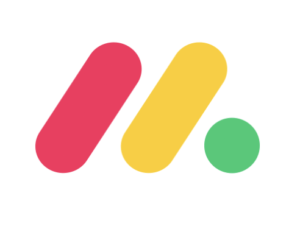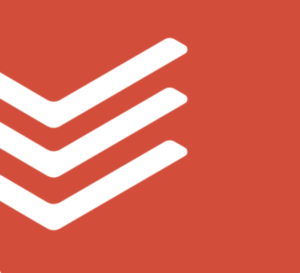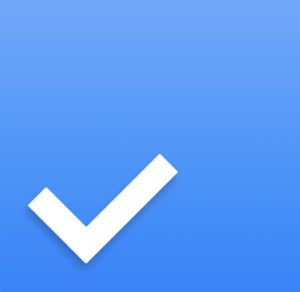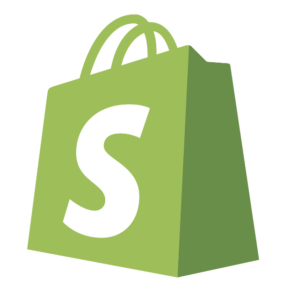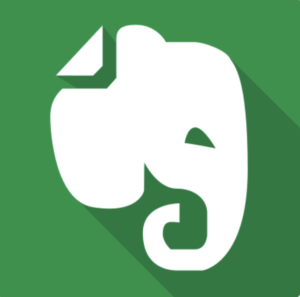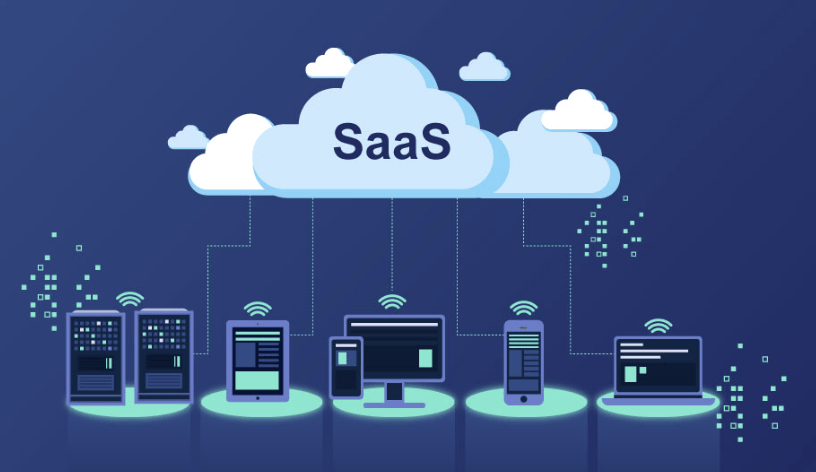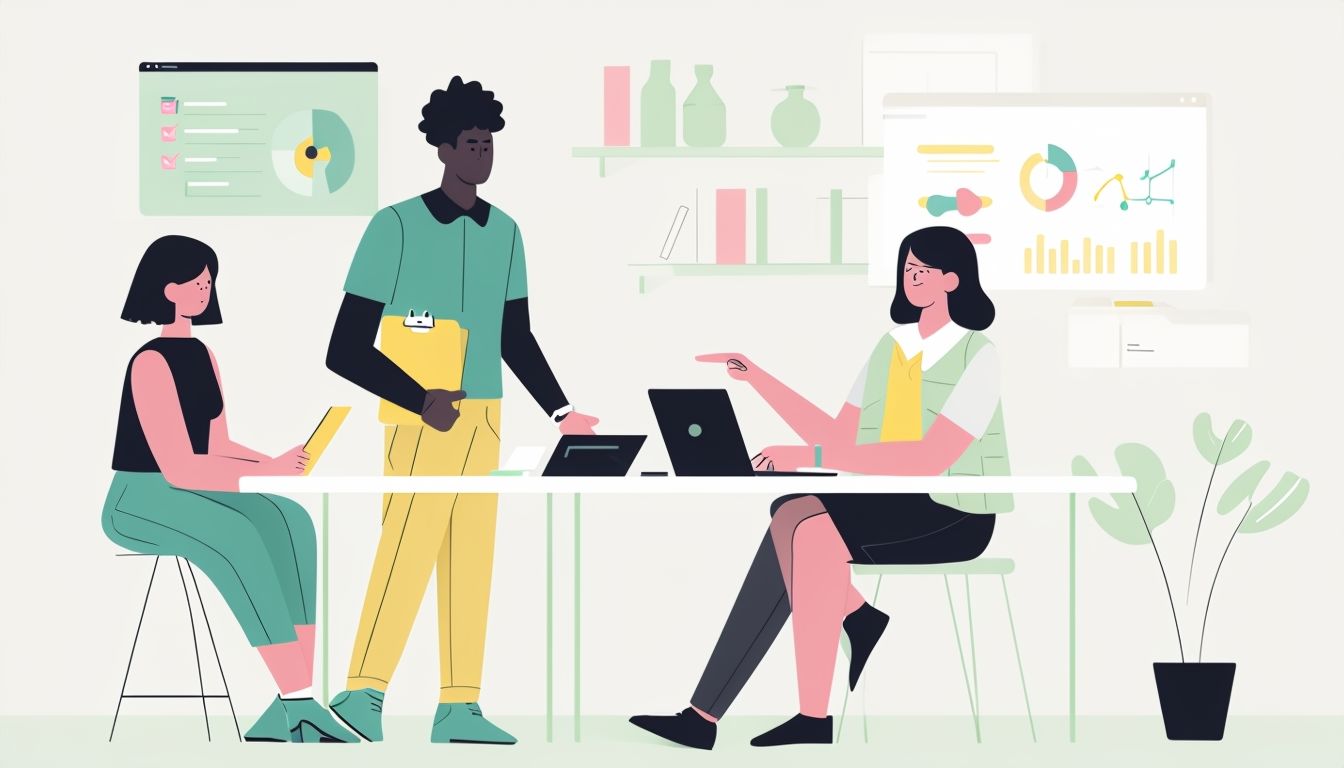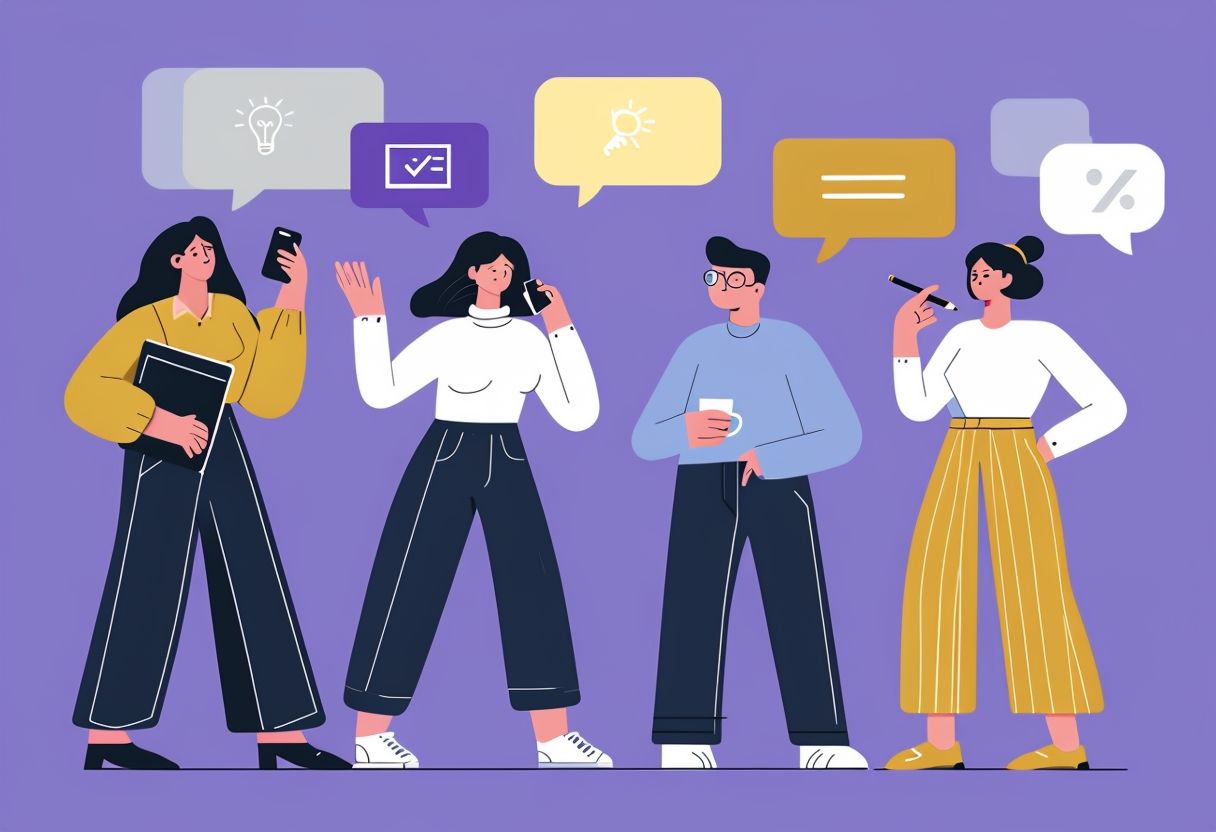The Software as a Service (SaaS) industry is booming, transforming how businesses operate and manage their workflows. As we navigate …
Individual's Choice for SaaS Search
Get your SaaS Recommendation Below
What is SAAS ?
Imagine software that works like your favourite streaming service!
Traditionally, you’d buy software and install it on your computer but with SaaS (Software as a Service), it’s different. SaaS applications are hosted online, so you can access them from any device with an internet connection. Think of it like subscribing to a service – you pay a subscription fee (monthly, annually, etc.) and get access to the software features you need, without the hassle of installation or maintenance.
Here’s what makes SaaS so user-friendly:
No downloads, no installations: Simply sign up and start using the software from your web browser.
Always up-to-date: The provider handles updates and security automatically, so you’re always using the latest version.
Accessible from anywhere: Use the software on your computer, phone, or tablet – as long as you have an internet connection.
Scalable to your needs: Many SaaS applications offer various subscription plans, allowing you to choose the features and storage space that fit your needs.
In short, SaaS makes using software simple, convenient, and affordable!

Email Management: |
Online Learning Platforms: |
Language Learning: |
Music & Video Production: |
E-reading & Learning Resources: |
|
Customer Relationship Management (CRM): |
|
Accounting & Book keeping: |
|
Marketing Automation: |
|
Investment & Finance Management: |
Blog Highlights
In today's fast-paced digital age, staying organized and focused is essential for teams and individuals alike. This is especially true …
Do you ever feel like your to-do list has a mind of its own, growing longer by the minute? You're …
Explore more blogs >>
Why Choose Us?
Personalised Recommendations
Our platform uses advanced algorithms to match your requirements with the best SaaS options available in the market.
Community Engagement
Connect with like-minded entrepreneurs, share experiences, and exchange product reviews within our active community.
COMING SOON....
SaaS Blog Insights
Engage with the latest trends in the software industry through our blog. Our expert insights, product reviews, and industry news will keep you updated and help you make informed decisions when it comes to choosing software solutions.
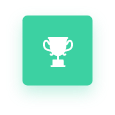
Product Comparison
Compare Features, Pricing, Offers and Benefits of two SaaS products side by side for better decision making.
COMING SOON....
FindSaaS: Your One-Stop Shop for B2C SaaS Solutions
What is FindSaaS?
FindSaaS is your friendly neighborhood recommendation engine, specializing in B2C SaaS solutions. We understand your unique needs and goals, and leverage our comprehensive database to match you with the perfect software that empowers you to achieve more.
How Does FindSaaS Work ?
Here’s how FindSaaS takes the guesswork out of finding the right B2C SaaS tool:
Tell Us Your Needs: We start with a quick and easy questionnaire. You’ll answer questions about your specific needs, whether it’s managing your finances, boosting your productivity, enhancing your creativity, or streamlining your learning process.
Powerful Matching Algorithm: Our intelligent algorithm analyzes your responses and preferences, then scours our extensive database of B2C SaaS products. We consider factors like feature sets, pricing models, user reviews, and popularity to curate a personalised shortlist.
Detailed Recommendations: Forget sifting through endless product listings. FindSaaS presents you with a tailored selection of B2C SaaS solutions that perfectly align with your requirements. We provide concise summaries of each software, highlighting key features, pricing options, and user benefits.
Comparison Made Easy: We don’t just throw options at you. FindSaaS allows you to easily compare the shortlisted products side-by-side. This empowers you to make informed decisions based on your specific criteria.
- Save Time and Money: Eliminate the hours spent researching and comparing B2C SaaS tools. FindSaaS delivers personalized recommendations, helping you find the perfect fit faster.
- Boost Your Productivity: Discover innovative B2C SaaS solutions that automate tasks, streamline workflows, and empower you to achieve more in less time.
- Make Informed Decisions: Our detailed comparisons and expert reviews equip you with the knowledge and confidence to choose the B2C SaaS that best suits your needs.
- Stay Ahead of the Curve: Our blog keeps you updated on the latest B2C SaaS trends, ensuring you leverage the most cutting-edge software solutions.